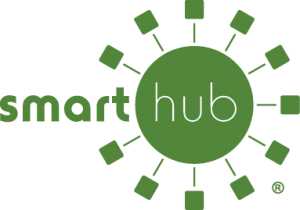 SmartHub is the free center for all your account management
SmartHub is the free center for all your account management
Rate payer privacy and security are a big concern in this day of massive credit card breaches and we are taking steps to minimize any exposure to our rate payers. Our online payment system is tightly integrated into our Accounting and Billing System and allows the District to provide the privacy our rate payers expect. It helps us provide the greatest possible customer service while maintaining our mission statement of “quality service at a low cost.”
SmartHub is a mobile and web application that allows you to view and change account information, monitor and analyze your electric usage, and make payments in a secure environment, all from your mobile device or computer.*
Download the FREE SmartHub app from iTunes or the Android Marketplace.
*For SmartHub, we recommend using the most current version of Microsoft Edge, Mozilla Firefox, Google Chrome, or Apple Safari.
Answers to SmartHub Frequently Asked Questions
To sign up through the website:
- Go to https://popud.smarthub.coop
- Select the New User link.
- Enter your account information and choose Submit.
- A temporary password will be sent to the email address you provide.
- When you receive the email, click the login link and use the temporary password.
- Change your password and choose Confirm to access SmartHub.
Download SmartHub New Web User Documentation
-
Web New User Registration – (pdf 200k)
To sign up on a Smart Phone:
- Download the app from the Apple App Store or the Android Market by searching for “SmartHub” (not case sensitive but must be all one word). If duplicates appear, our partner, National Information Solutions Cooperative, provides the correct app.
- Find POPUD by location or name and Confirm.
- Select the New User link.
- Enter your account information and choose Register.
- A temporary password will be sent to the email address you provide.
- When you receive the email, click the login link and use the temporary password.
- Change your password and choose Continue to access the SmartHub app.
Download SmartHub New Web User Documentation
-
Android New User Registration – (pdf 331k)
- Apple New User Registration – (pdf 279k)
Our Mobile Apps are native Applications that can be downloaded and installed on your compatible mobile phone or tablet device. The Web version is internet accessible from any web enabled device. Both the Apps and the Web version give you secure access to maintain your account information, view your bills, see payment history, make payments on one or more accounts, set up recurring payments and report outages. They also allow you to monitor and manage your usage by use of graphics and usage markers. The Apps allow you to find and get directions to office locations, payment drop boxes and payment kiosks using the map feature on your device.
The Web version allows you to register your accounts to receive notifications for account milestones, such as an approaching or a missed due date. It also allows you to set usage markers (date range or point in time) to monitor the changes in usage based on events. The Web has a Profile page available for you to maintain your personal information, password, security pass phrase and stored payment methods.
Our Apps are supported on the following platforms:
- IOS 3.1 and above (iPhone and/or iPad)
- Android 2.1 and above (Smartphones or tablets)
NOTE for iPad users: if you are accessing SmartHub with an iPad, you must download and use the app to access your account. DO NOT try to access SmartHub through the Safari browser as it cannot support the login.
Yes! All critical information is encrypted in every transaction run and no personal information is stored on your mobile device. Mobile devices do offer you the ability to store your login information for Apps installed on the device. If you choose to store your login information, any person who has access to your mobile device can access your account.
Simply look for our name in the Apple Store® or in the Android® Market.
Search SmartHub (not case sensitive but must be all one word). If duplicates appear, our partner, National Information Solutions Cooperative, provides the correct App.
No. Our App is free to download and install.
No. You can take advantage of all of the features of SmartHub and continue to pay your bill as you currently do.
Yes. The Web home page shows all of your accounts with the amounts due and hyperlinks to other detailed information. On the App, tap the Bill and Pay icon. The total due of all accounts shows and below it you can select different information by account, such as partial payment option, billing history and payment history.
No. You can take advantage of all of the features of SmartHub and continue to pay your bill as you currently do.
Web
To pay the total amount owed on all accounts, click the Pay Now button in the upper right corner of the screen or the Make Payment button on the home page. You can also make a payment to a single account or partial payments to all accounts by clicking on the Billing & Payments button. It will allow you to check the accounts to be paid and change the amount for each account by clicking on Other Amount. After entering the amounts to be paid click the Pay Now button.
App
Tap the Bill & Pay gadget. If paying the total amount due, tap the Pay button. If paying a partial payment, tap the Pay Partial Amount, tap on the account and adjust the Pay Amount.
The information you see in the App and in the Web is shown in real-time, so it’s always accurate. However, if you keep your App or the Web version open for an extended period of time, you should refresh the page by selecting a new option in order to ensure the information is still current.
You must log into the Web and click on Notifications. Select preferred notification method (Text, Mobile Push, Email or Phone) and fill out the appropriate notification information based on your selection. Click Next to continue, verify the notification parameters and confirm. If you have multiple accounts, while you are setting the notification it will prompt you to indicate which account the notification is for.
On the App, tap the Map and you will see all the office and payment locations available to you. To get directions, tap the location and an address box comes up. Tap the address box and the Map/GPS Navigator options appear. Tap on the preferred method and follow the instructions.
1280 x 1024
The colors represent a visual indication of your usage. Red indicates the highest usage for the range of days displayed, brown is the second highest, etc. Green indicates average usage.
Even though you may be running Internet Explorer 8 or later, some of your websites could be displayed in version 7 compatibility mode. To check this, open Internet Explorer, select Page, and click Compatibility View Settings. Any websites that are listed will display in version 7 compatibility mode. Remove the SmartHub web site from this list.
Yes. All financial information stored in the current Easy 2 Pay application will be available in SmartHub.
There are multiple ways to contact a Customer Service Representative to assist you with an issue or question.
- You can select the “Contact Us” link in the Quick Links at the top of the web page to send a communication via email or
- You can send an email to information@popud.org or
- You can contact a PUD Customer Service Representative at (509) 447‐3137, Monday–Friday during the hours of 8:00 am–5:00 pm.
- Select the “Can’t access your account?” link on the login page and then select the “Forgot Your Registered E‐Mail Address” link on the following screen.
- Enter the “Account Number” and “Last Name or Business Name” in the open fields.
- When the correct “Account Number” and “Last Name or Business Name” are entered, you will be asked to enter the “Mailing Zip Code” to verify your identity.
- The system will populate the E‐Mail Address for you on the login page and you can continue with the login process.
- If you do not have the correct information concerning your “Account Number”, “Last Name or Business Name” and “Mailing ZIP Code”, you will need to contact Customer Service by one of the following methods for assistance:
- You can send an email to information@popud.org or
- You can contact a PUD Customer Service Representatives at (509) 447-3137, Monday–Friday during the hours of 8:00 am–5:00 pm.
- Select the “Can’t access your account?” link on the login page.
- Enter the “Account Number”, “Last Name or Business Name” and “Email Address” in the open fields.
- The system will allow you to reset your password and you can continue with the login process.
- If you are unable to complete any of the three (3) mandatory open fields described in step 2 above, you will need to contact Customer Service by one of the following methods for assistance:
- You can send an email to information@popud.org or
- You can contact a PUD Customer Service Representatives at (509) 447-3137, Monday–Friday during the hours of 8:00 am–5:00 pm.
